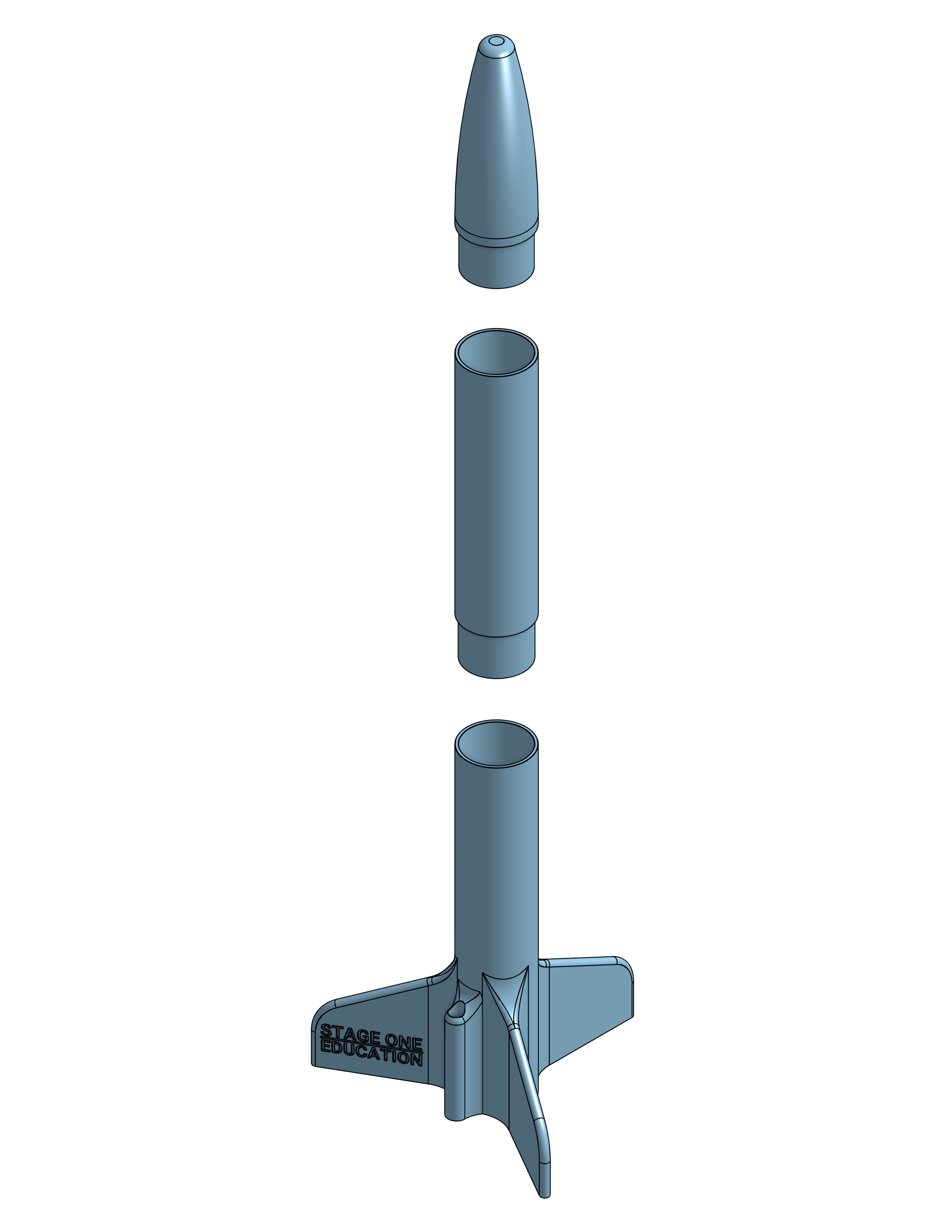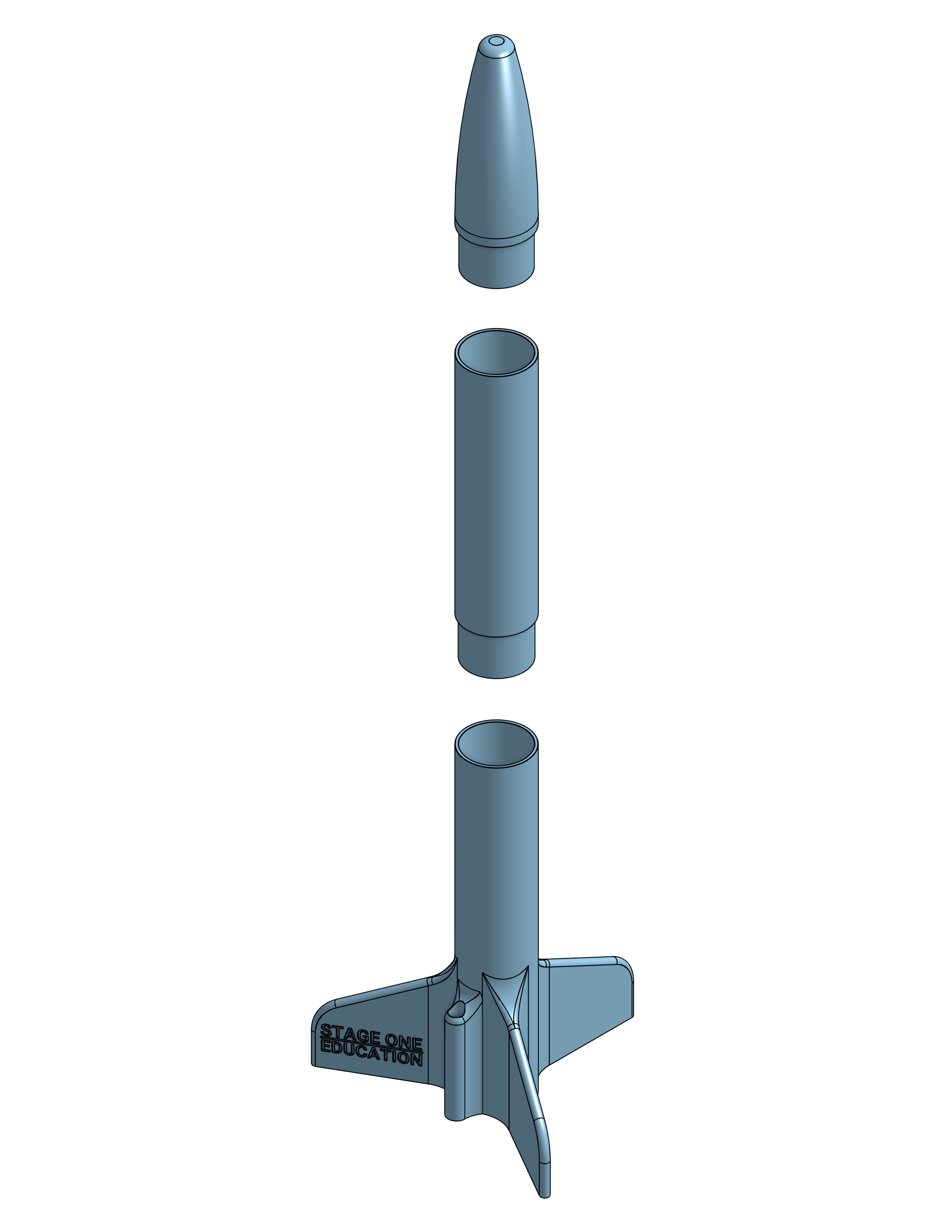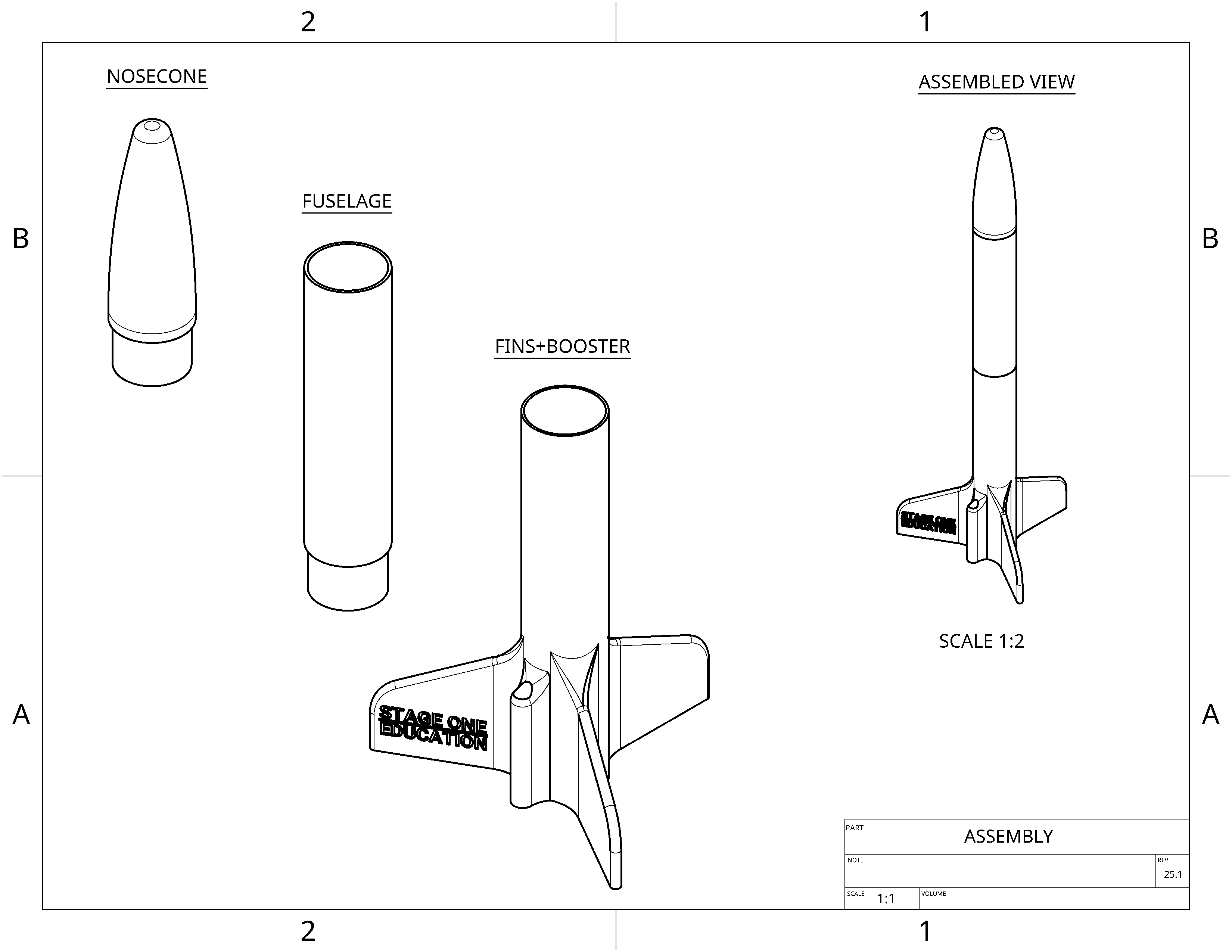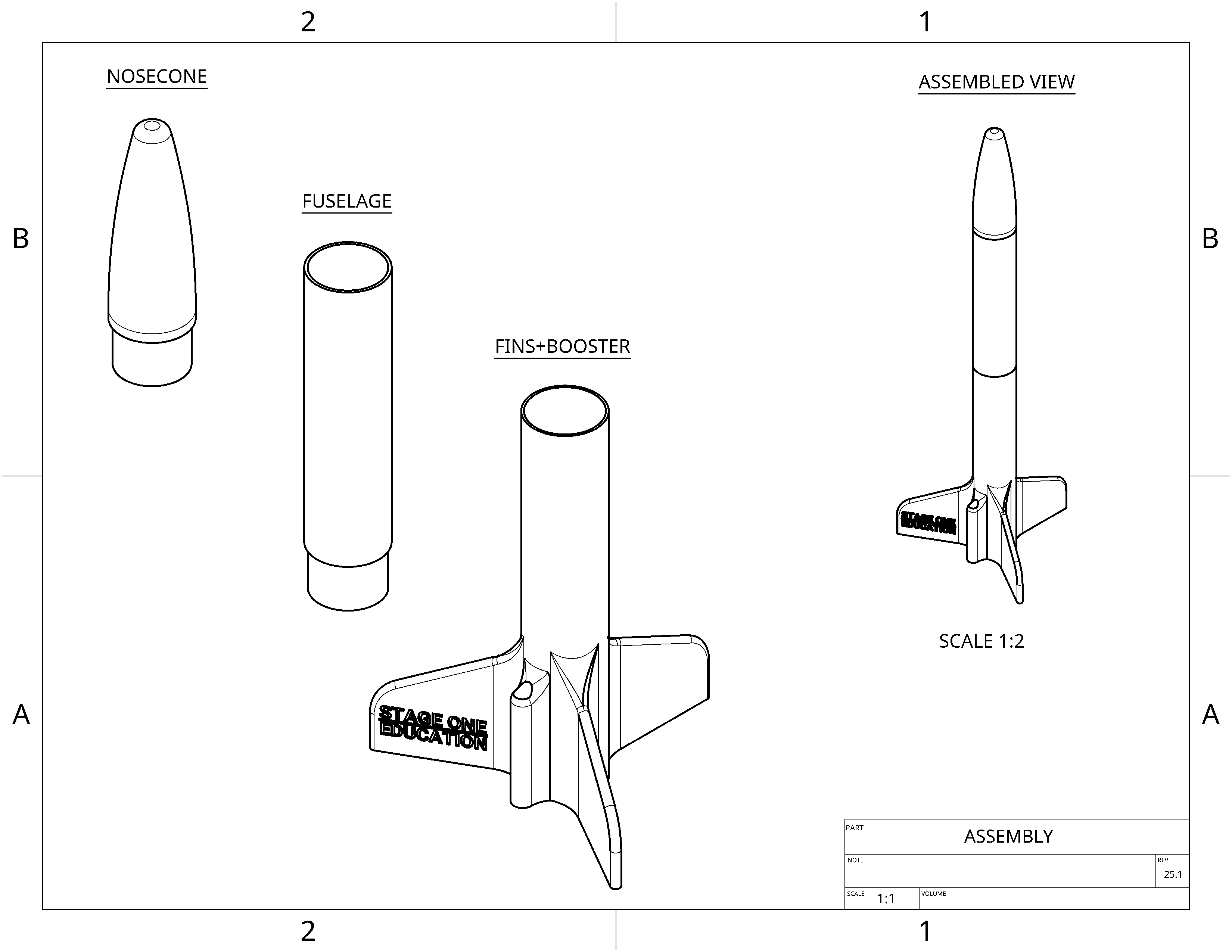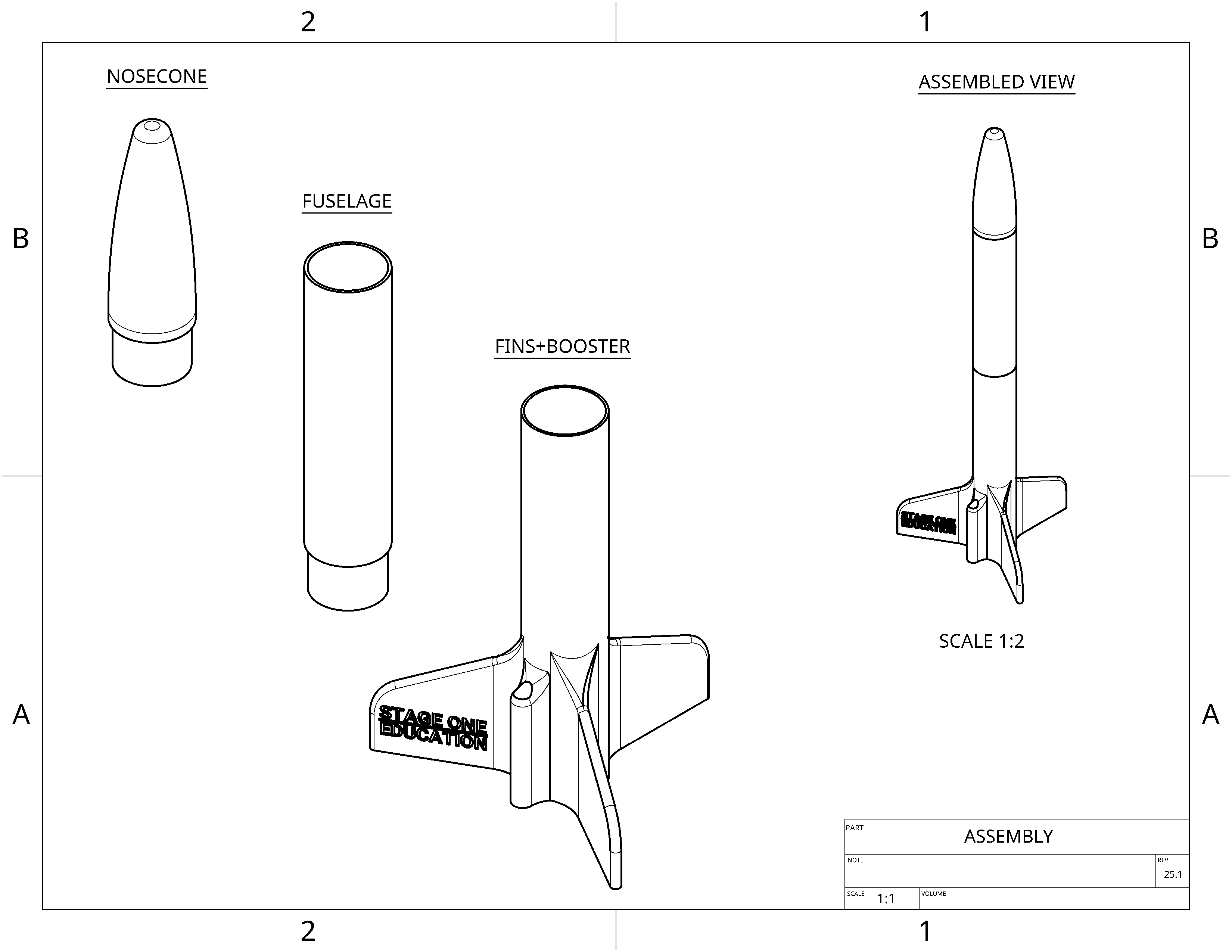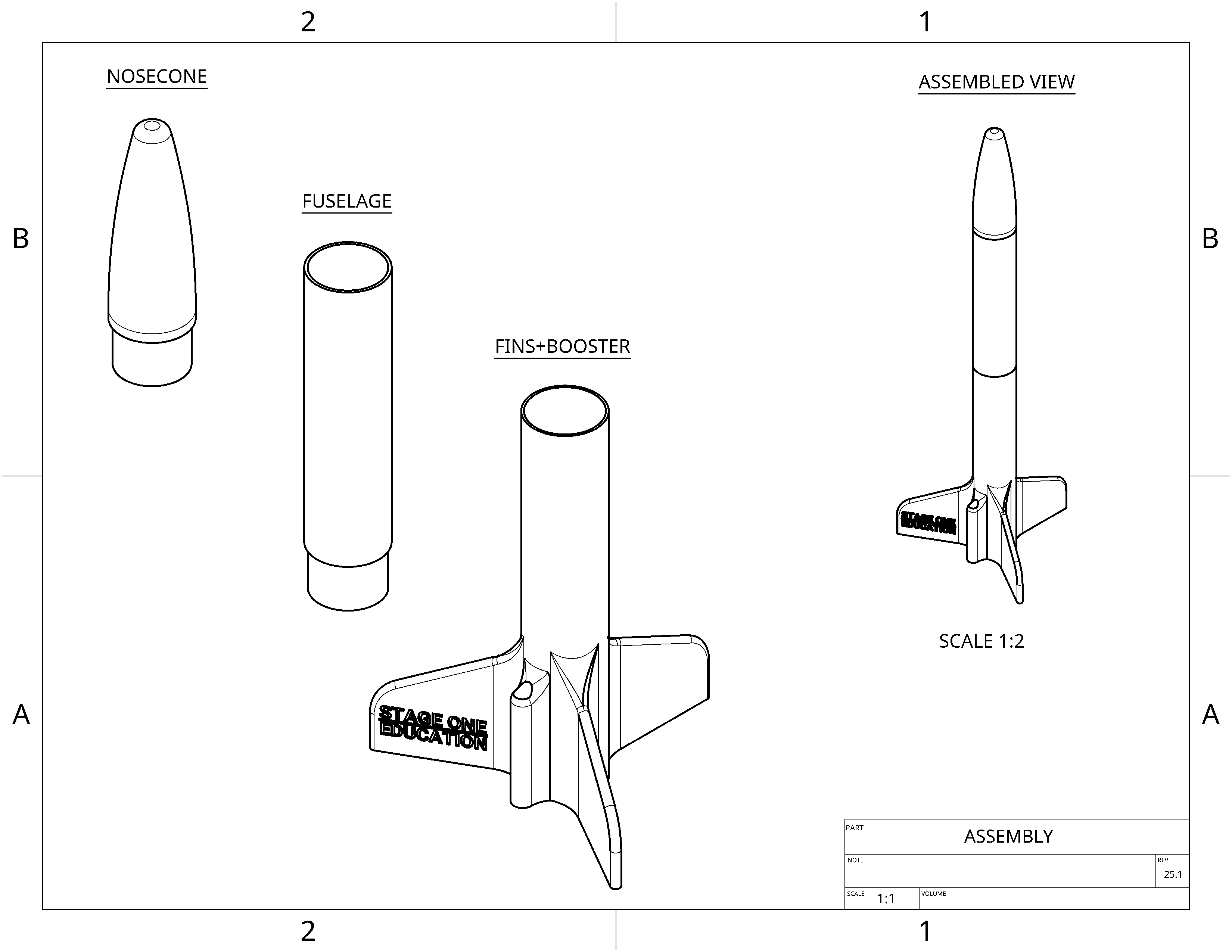1.
Select the assembly button tab
- Click the "Assembly 1" tab on the bottom row
2.
Insert parts
- Select the "Insert" tool

- Select the "Middle body"
- Click inside the assembly to place the part
- Repeat for the "Lower body" and "Nosecone"
- Click the green check

3.
Mate the fuselage to the booster and fins
- Select the "Fastened Mate" tool

- Hover over the top of the booster and fins, then click when a disc appears
- Hover over the inside of the fuselage, where the part gets wider
- Click again, and you'll see the parts snap together
- Click the green check

4.
Mate the fuselage to the nosecone
- Select the "Fastened Mate" tool

- Hover over the top of the fuselage then click when a disc appears
- Hover over the inside of the nosecone, where the part gets wider
- Click again, and you'll see the parts snap together
- Click the green check

You finished the assembly!
Challenges