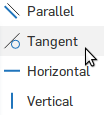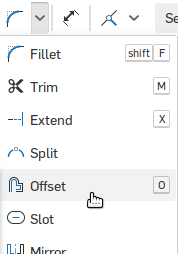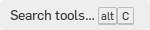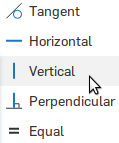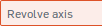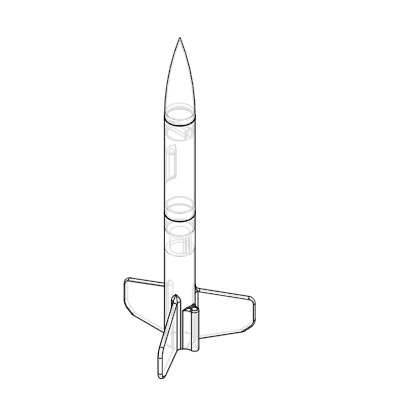16. Start middle-of-nosecone sketch
- Start a new sketch

- Click the top face of your tube to start sketching on that face
- Right click and select View normal to sketch plane to line up your view
in which we revolve a sketch






 to make ring go down along tube
to make ring go down along tube