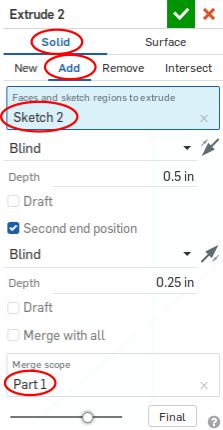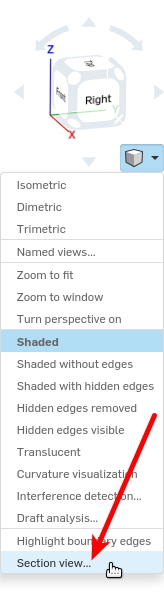13. Start a sketch on the lower stage connection tube
|
|
|
in which we use section view to great effect
13. Start a sketch on the lower stage connection tube
|
|
|

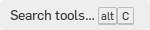
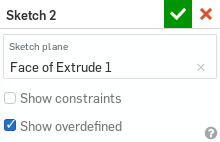
 to reenter your sketch
to reenter your sketch u for the Use tool (lowercase, no 'shift', since we're back in a sketch).