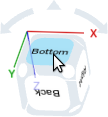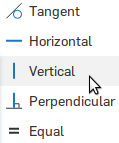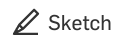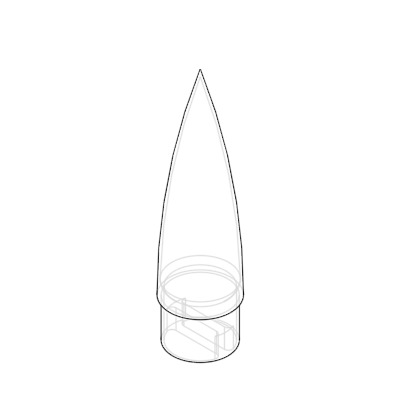31. Create a plane representing the top of the engine
We need to make a stopper so the engine doesn't explode out of the top of the rocket.- Start a new plane with the plane tool

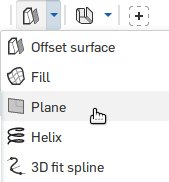
- Select the bottom face of the rocket
- If needed, click the "Opposite direction" button
 to make the plane appear in the middle of the rocket
to make the plane appear in the middle of the rocket - Set the "Offset distance" to 2.9
- Click the green check



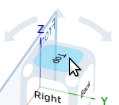

 to set the diameter to 0.6
to set the diameter to 0.6