18. Create a sketch on the bottom face
- Now we'll add the launch lug to so we can put the rocket on the pad
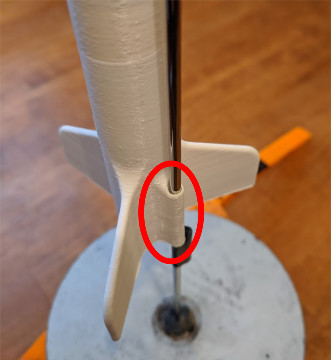
- Select the sketch tool

- Click on bottom of the cylinder
- Notice how a new sketch plane is now on the bottom of the rocket
- Align your view with the sketch by clicking the Bottom of the view cube
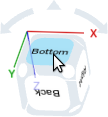




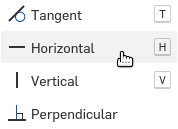


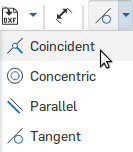
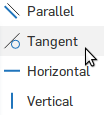


 option
option to make the launch lug extrude along your rocket
to make the launch lug extrude along your rocket
